Samsung Galaxy Buds Live , Mystic White
Your shopping cart is empty!
Product Description
Experience the Active noise cancelling feature
If you would like to listen to music or want to stay away from a noisy environment, use the Active Noise Cancelling feature on your Galaxy Buds Live. You can block out the external noisy sounds around you and be able to concentrate on and there's no need to raise the volume.
Use Active Noise Cancelling when you want to avoid distractions, such as when listening to music. Inside Galaxy Buds Live are AKG tuned speakers that are specifically made to play it all. While the air duct lets air vent easily, so you can feel the vibration in every beat. With ANC for open type, there is less noise. Now, you can focus better on what you're hearing. ANC filters low-pitched sound, but allows high-pitched sounds like human voices.
Simple tap-and-hold controls
As previously mentioned, you can reduce unnecessary disturbances while letting the important stuff through with single-touch controls. Simply touch and hold for a second. Then Active noise cancelling will activate and blocks out the external sounds around you. If you want to deactivate the function, try once more to touch and hold your Galaxy Buds Live for a while again.
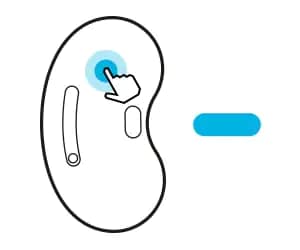
* This Samsung Galaxy Buds Live image is for illustration purpose only. Actual image may vary.
1. Launch the AR Doodle icon Galaxy Wearable app
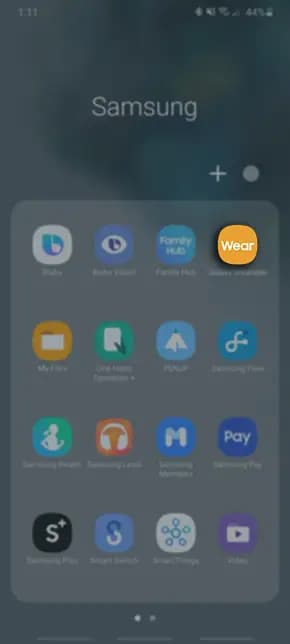
* This Samsung Galaxy Buds Live image is for illustration purpose only. Actual image may vary.
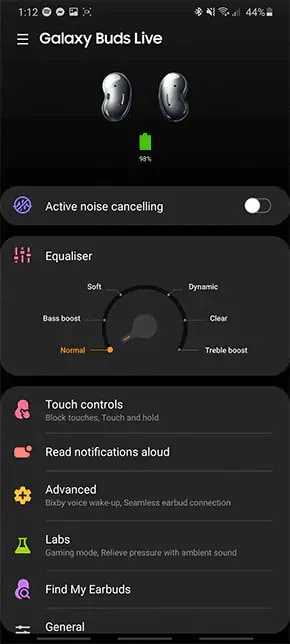
* This Samsung Galaxy Buds Live\ image is for illustration purpose only. Actual image may vary.
You can select a preset tap-and-hold feature of each earbud to activate features quickly and conveniently. To preset the feature,
Step 1. Open the Galaxy Wearable app and tap Touch controls.
Step 2. Tap Left or Right under Touch and hold and select Active noise cancelling.
How to make touch command on Galaxy Buds Live?
With an iconic & ergonomic design, a fit that lets in natural surrounding, and a speaker optimized better sound experience. You can also remain connected as you seamlessly transition from podcast, to audiobook, to a video chat with a friend. Let's look at more closely on how to make touch command and some of the device malfunction cases when inputting the touch feature.
Before you try out below recommendations as to your solutions, be sure to check if your device's software and related apps are updated with latest version. Please check how to update your mobile device's software in following order.
Step 1. Go to Settings > Software update.
Step 2. Tap on Download and install.
Step 3. Follow the on-screen instructions.
Using the earbud by touch
Touch the earbud to play or stop music or answer or reject calls. You can also set the earbuds to perform other actions by touch.
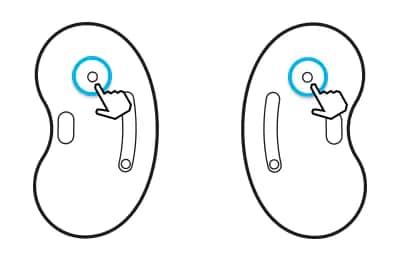
* This Samsung Galaxy Buds Live image is for illustration purpose only. Actual image may vary.
Double touch: Double tap the touchpad to play next track, answer or end a call.
Triple touch: Triple tap the touchpad to play previous track.
Touch and hold: Activate a preset feature or decline a call.
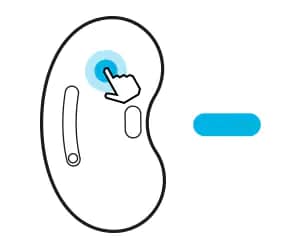
* This Samsung Galaxy Buds Live image is for illustration purpose only. Actual image may vary.
You can select a preset touch-and-hold feature of each earbud to activate features quickly and conveniently.
Step 1. Launch the Galaxy Wearable app on the mobile device.
Step 2. Tap Touch controls.
Step 3. Tap Left or Right under Touch and hold.
Step 4. Select a feature that you want to use as a preset touch-and-hold feature.
Active noise cancelling: Refer to 'How can I use the Active Noise Cancelling feature on Galaxy Buds Live' for more information.
Voice command: Start a conversation with an intelligent voice assistant service.
Volume down/Volume up: Adjust the volume.
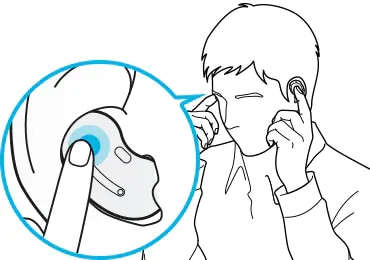
* This Samsung Galaxy Buds Live image is for illustration purpose only. Actual image may vary.
You can prevent unintended actions by locking the earbuds’ touch feature.
Step 1. Launch the Galaxy Wearable app on the mobile device.
Step 2. Tap Touch Controls.
Step 3. Tap the Block touches switch to activate it.
Helpful tips in case of device malfunctions regarding touch feature
Note: If the charging case has low battery, connect the charging case to the charger first.
If you are experiencing unusual behaviour on Samsung mobiles, tablets or wearables, you can send us a question in the Samsung Members app.
This allows us to take a closer look at what is happening. The data is anonymized and only held for the duration of the investigation. Find out more about sending an error report through the 'How to use the Samsung Members app'.
Note: Device screenshots and menu may vary depending on the device model and software version.
You can prevent unintended actions by locking the earbuds’ touch feature.
Step 1. Launch the Galaxy Wearable app on the mobile device.
Step 2. Tap Touch Controls.
Step 3. Tap the Block touches switch to activate it.
Helpful tips in case of device malfunctions regarding touch feature
When you order from unboxyourmobile.com, you will receive a confirmation email. Once your order is shipped, you will be emailed and receive a message on WhatsApp about tracking information for your order's shipment. You can choose your preferred shipping method on the Order Information page during the checkout process.
The total time it takes to receive your order is shown below:

The total delivery time is calculated from the time your order is placed until the time it is delivered to you. Total delivery time is broken down into processing time and shipping time.
Processing time: The time it takes to prepare your item(s) to ship from our warehouse. This includes preparing your items, performing quality checks, and packing for shipment.
Shipping time: The time for your item(s) to travel from our warehouse to your destination.
In addition, the transit time depends on where you're located and where your package comes from. If you want to know more information, please contact the customer service. We will settle your problem as soon as possible. Enjoy shopping!











